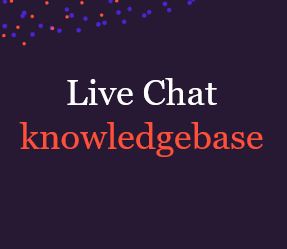
Here we’ll present you with an overview of label reports.
What is the Labels Report?
This is a helpful tool which allows you to do so much more with chat. Labels let you obtain more information during a chat, allowing you to set categories for each conversation in either a structure or open-ended way. The values gathered from the labels you set can be passed directly to your CRM or helpdesk to automate workflows, or help you perform a direct analysis. From these labels you can get your chat agents to add further information, such as ‘What’s the topic of the chat?’, ‘Was the issue resolved’ and so on, using some freeform or pre-determined answers.
Labels allow further analysis options through Moneypenny chat. You’ll be able to view an overview of all labels in tabular form, as well as looking into any individual label to see any chats associated with it.
By combining both labels and chatbots to collect information, you’ll therefore have more informed conversations before that chat has even reached a human. Chatbots are also able to auto-assign labels depending on what options the visitor chooses.
You can customise your labels in any way you want. Here are some examples below:
How to use the Labels Report
Go to the Admin Dashboard and go to Analytics – Labels:

If you click the download icon you will then be able to export a CSV report of whichever Label you choose. If you have a look on the right-hand side, you’ll find some parameters tools to set a timeframe and select widgets.
If you look at the right-hand side you can view more cases by clicking on ‘Number of results’. The default number shown is ten, but you are able to get it to display up to 50 if needed. Each Label has it’s section, which reflects the analytics for the selected widgets and timeframe. Clicking on each value will display a breakdown of chats that contained that value for that set label. You can also open the transcript for a chat by clicking on it.
Your own PA to look after calls, qualify leads, book appointments, and lots more.
Discover >Our team of PAs capturing every new enquiry and qualifying them during the call.
Discover >