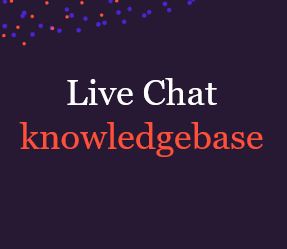
Understanding the benefits of proactive chat:
Having proactive chat on your website is an excellent way to engage with your web visitors. You can set up your proactive chat so it automatically pops up to greet customers when they visit your website. The messages that appear can be something general or more specific if you wish to target a certain customer profile. Using different rules, you can target certain web visitors which in turn should increase your live chat engagement rates. Something to remember is that there is not a pre chat form for proactive messages(a pre-chat form prompts the web visitor to enter information before the chat starts). This means that it’s not a requirement for the web visitor to provide an email before starting the chat.
How to add a new proactive chat rule:

This will bring up the Rule Configuration popup window, which is where you can configure an individual Proactive Chat Rule.

Most importantly, don’t forget to save all your changes!
Types of Rules:
Proactive chat allows you to set up multiple different combinations of rules. The key to achieving the best results is combining several rules/conditions to see what works best for you!
Page URL:
This refers to the page that the visitor is currently viewing. To get proactive chat to appear on all pages of your website where you have the live chat code installed, you will need to create the below rule:

The asterisk * is a wildcard, this character will match 0 or more characters of any kind, for example if you want a message in a web stapler to be executed if the visitor is looking at trainers you could put is equal to: http*://www.webshop.com/trainers/*

Coming from URL:
This refers to the visitors referring URL. Say your visitor found your site from a Google search, Google would be part of the ‘Coming from Url’ value. By knowing this, you can adapt your message depending on what the visitor has seen on the referring site before arriving on your website.

Search keywords:
This refers to what the web visitor has searched for before coming to your site. Make sure you’re careful with this though as search engines have started to hide this information. For this reason, don’t rely on this rule and make sure you have an extra rule instead that would still engage the visitor, even when the search info is hidden from us.

JavaScript Variables:
If you have pre-established Javascript variables, then you can choose this rule. You will need to pick the JS variables from the list you want to evaluate on, the operator and the value you want the proactive chat to execute on. If the value of the JS script correlates to the rule, this will prompt the proactive chat. The below example is for if we want the Proactive chat to execute if the JS variable ‘isLogged’ is equal to ‘true’. If you choose to use JS in the actual messaging, you can do things such as greet your visitors by their chosen name if you had that information. An example of this would be:

Time On Page:
In this instance the Proactive chat will execute if the web visitor has viewed the page for a set amount of time (in seconds).

Time On Site:
This Proactive chat will pop up if the web visitor has been on your website for a certain period of time. The way that a web visitor’s time on your site is calculated is the accumulation of time they have spent on your site during their current browser session. Proactive chats will also fire if the web visitor has spent some time on your site, then gone to another side and then returned, as long as the accumulated amount of time needed has been met.

Country:
In this instance the chat will execute if the IP address of the visitor is located in the country that was chosen.

City:
For this Proactive chat to be executed, the web visitor’s IP address would need to be in the chosen city, eg, a request from London might have the header value of ‘LONDON’. You need to make sure you capitalise the name of the city. Something to remember is that if you only use the name of the city, the rule will work for any city of that name in the world. If you want it just for that one specific city in a country or state, you will need to specify.

Language:
In this case, the chat will execute if the user’s browser settings match the chosen language. If there is more than one language listed, then they will be listed by preference. If the ‘preferred’ proactive option is selected for this rule configuration, then your chat will only match on the first language, but if the ‘accepted’ option is selected then it can match on any of the languages that the visitor has listed on their browser settings. However, this is dependent on what the user has set up in their own settings and there is no guarantee they understand the language.

Time of Day:
It will only execute in a chosen time span as well as on certain days. Check out the below example:

New Visitor?
This will execute if it is the web visitor’s first time on your website. However, as this is based on the cookies on each person’s individual computer, as well as the browser they are using, there is no guarantee that this person has not been a visitor before.

Did the visitor chat before?
This rule will check to see whether the web visitor has chatted with one of the agents before. Again, this is based on the cookies on the visitor’s computer and the browser they use. There is not a guarantee that they haven’t chatted with an agent before.

Number of pages visited:
This rule is based on the number of pages a visitor has seen on your website. As with the previous rules this is based on the individual cookies on the web visitor’s computer, and their browser. It should be noted that this is not 100% reliable data and that should be considered when creating these rules.

Visitor scrolls to:
This executes if a visitor scrolls past a certain position on your website. In this case the pixels are measured from the top of the screen. The below example is a Proactive chat that will be evaluated in case the visitor scrolls 4000 pixels from the top of the screen.

Number of clicks on page:
This rule is based on how many times the visitor has clicked on this page.

Is the visitor about to exit?
This clever rule will execute if the web visitor’s mouse movements indicate they’re going to exit your webpage. If the visitor moves their mouse towards their browser’s address/menu bar, the rule will evaluate ‘yes’ and the proactive chat will pop up and try to entice the visitor to stay on the webpage.

Your own PA to look after calls, qualify leads, book appointments, and lots more.
Discover >Our team of PAs capturing every new enquiry and qualifying them during the call.
Discover >