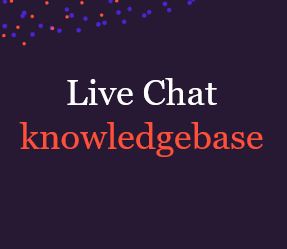
The great thing about Proactive Chat is how versatile it can be, but this does mean it can get pretty complicated at times. To best use this tool, and engage with your web visitors, you will need to make various rules. The aim of this article is to explain the basics, which will cover 90% of your customers. Once you have this deeper understanding of Proactive Chat rules and how they work, you will be able to play around with setting up new rules to see what suits you and your business.
General Settings:
All of the rules you apply in the widget will have these settings:
Example one: Time on page and Page URL

This rule will work if:
Check out some examples of where this rule might fire:
If all of the above actions are met the web visitor will then see a Proactive Chat invite from one of your online agents saying ‘Hey there! I’m a Moneypenny PA so if you have any questions, feel free to ask me now’.
Example 2: Time on page, New visitor & Time of day

This rule will work if:
If all of the above apply the visitor will have a Proactive Invite pop up from one of your online agents saying: ‘Hey there! I’m a Moneypenny PA so if you have any questions, feel free to ask me now’.
How to add a new rule:
To create a new rule go to the ‘Proactive Chat’ tab and click on the ‘add proactive chat configuration’ .
This will bring up the Rule Configuration popup window, and this is where you can configure an individual Proactive Chat Rule.
Remember, you’ll need to click on save to make sure these changes stick.
How to remove/delete a rule:
If you’re not happy with the rule you’ve made, you can just remove it!
Step one: Click on the ‘Delete’ button of the one you wish to remove.
Step two: Click on the ‘Save’ button and viola, rule deleted.
Your own PA to look after calls, qualify leads, book appointments, and lots more.
Discover >Our team of PAs capturing every new enquiry and qualifying them during the call.
Discover >