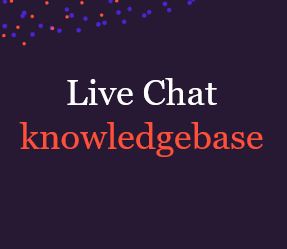
In this article we’ll explain which agent links can be set up to display in Hub for referencing.
Agents Links – Supercharge your chat agents
Live chat from Moneypenny gives you amazing ways to embed static or dynamic content for your chat agents directly into your conversation Hub, which helps to boost effectiveness and efficiency. Some examples of what embedded content includes can be found below:
However, these are just suggestions, in practice the possibilities are endless. Depending on your systems, the content can either be static, meaning the same for every chat, or dynamic, meaning unique to each chat or visitor.
These Agent Links are just one of many agent power tools, others include ‘Shortcuts’ and ‘Agent Alerts’.
How it works
Agent Links lets you embed specific content into the conversations Hub which your agents can then view during chats. This content will be available to view on the right hand side ‘panel’ next to the chat. Although multiple views can be embedded, these can only be seen one at a time by cycling through the tabs.
Each separate agent link is anything that is reachable by URL like external pages, documents or application views. These are then pulled into your Moneypenny live chat. You will need to configure the agent link URLS for each widget. These links can also be in the form of static content, typed directly into Moneypenny chat.
Configuring Agent Links
These Agent Links can be found under the Options tab in Settings.

Each Agent Link has 3 required values.
Name
This will be the name of the information tab that agents can see in the Hub. To see the information contained in each agent link you will need to click on the named tab.
Type
This can either be ‘text’ or ‘URL’. For simple HTML static content that will be kept in Moneypenny chat, you will need to use the ‘text’ option. The other option is ‘URL’ which is used for any reachable websource, including password-protected pages (only accessible if the agent is logged into the correct system).
Value
For the ‘text’ type, this will be your HTML code to display the static content. For the ‘URL’ type, this will be the URL value you wish to load into Moneypenny chat. A URL is pretty much anything that can be reached with a URL. These include web pages you host, wiki or a Google Document.
NOTE: To make sure the Hub can add these assets to it’s secure framework you will need to use secure HTTPS links. Another thing to remember is that some organisations prevent their website from being loaded via third-party iFrames, a common reason why Agent Links fail to display to agents.
Displaying dynamic data
As well as static web pages and documents, you can also use Agent Links to load dynamic content.
Dynamic content means that the information shown to the agent changes depending on several variables like who the chat visitor is or where they came from. The system requires that you provide the criteria used to load the data as well as the Agent Link page accepting the criteria as a valid parameter, but once this is done the options are pretty limitless.
An example would be if you wish to display an order history of the person chatting, your website will need to know the identity of the visitor. This process relies on user ID as well as the user being logged in. If your website knows the user ID it can be passed over to Moneypenny chat. Your order system must also be able to accept a request that specifies the user ID.
Here’s an example: https://ourordersystem.com/orders/user/id54321 (the user ID is 54321). This example can also be represented by a query parameter, such as: https://ourordersystem.com/orders/?userid=12345. The dynamic data for this example userID is passed from your website to your live chat server using JavaScript Variables.
Using Javascript Variables in an Agent Link

Once your system has been set up to accept JavaScript variables, the data is now available to Agent Links. This JavaScript notation can be used as part of your URL values. The syntax is simply {js:variable_name}. This variable data can be included as part of your Agent Links URLs.
Customer ID example
Imagine you want to pass a customer ID value to Moneypenny chat and then load a customer profile for your live chat agent based on this customer ID. This is how to do it:
Passed data = CustomerID
Configured variable name in Moneypenny chat is CustomerID
https://www.mysystem.com/showuser/{js:CustomerID}
Using visitor email captured during chat
It’s possible to also capture a visitors email address during a chat, which can be used as part of an Agent Link. Hub Variables can update during the chat, but JavaScript variables are only available at the start of the chat and do not update. Moneypenny chat automatically detects when a user types an email into the chat, but this is currently limited to an email address only and is stored in a special hub variable. In this case you can use the {hubVar:email}. Make sure to use this variable exactly as you would a JavaScript variable like the one mentioned above.
Using JavaScript Variables with HubVars
JavaScript or HubVars can also be used to construct agent links. This could be important if you switch between passing the value as a JavaScript variable, and other times you collect it as a Pre-Chat variable. To combine the two you have to use a double-pipe (‘OR’):
{js:email || hubVar:email}
Using this means either the Javascript Variable or the HubVar will be resolved.
Using Static HTML formatting
As mentioned above, in addition to a URL, you can also use this Agent Links to display static content entered into Moneypenny chat. In this case very basic HTML formatting can be used to structure this content therefore making it easier to read. Tags that are supported include <u> (underline), <b?(bold) and <i>(italics).
Combine Agent Links with agent alerts
It’s a good idea to use the agent links in combination with agent alerts. This works for things such as alerting your agents that they’re able to click on the ‘discount’ tab to bring up any detailed information on your ongoing offers. You’ll be able to find these agent alerts right above the Agent Links and have them both displayed as system messages and tabs in the Conversations Hub.
Using Agent Links in the Hub
This feature will allow the agent to be able to browse other pages on your site as if they were using another tab. This then allows them to stay in the Conversations Hub, and answer chats, whilst browsing your site for any information they might need. If it’s more convenient for them, they are able to open the site they’re on in another tab by clicking on the ‘expand’ icon as seen in the below image.
Your own PA to look after calls, qualify leads, book appointments, and lots more.
Discover >Our team of PAs capturing every new enquiry and qualifying them during the call.
Discover >