
In this guide, we’ll explore some of the frequently asked questions when it comes to getting started with your Live Chat service.
For the most part, you’ll find our setup process is quick and simple, but we understand you may encounter some complications along the way, especially if it’s your first time installing a live chat function.
The most common way to tell if there is an issue with your live chat installation is if the ‘Chat’ or ‘Help’ button is not displaying on your website. Once you see this button, it means the code has been added correctly and you’re ready to start chatting!
The first thing you will need to do is install the code snippet on your website. Check out our handy guide on how to set up Live Chat software for more information on this.
Remember it is very important to be as close to the closing </body> tag as possible. Ideally right above it. You’ll always be able to access your code snippet as we will email this to you during your setup. If you have any issues finding this, just get in touch and we’ll resend to you.
Once you have successfully added the code snippet to your site, a button should appear right away. Since you may not have configured your chat agents yet, the HELP button will show.
Firstly, log in to admin portal (1) and check the colour of the bead next to your widget’s name, as per the image below:
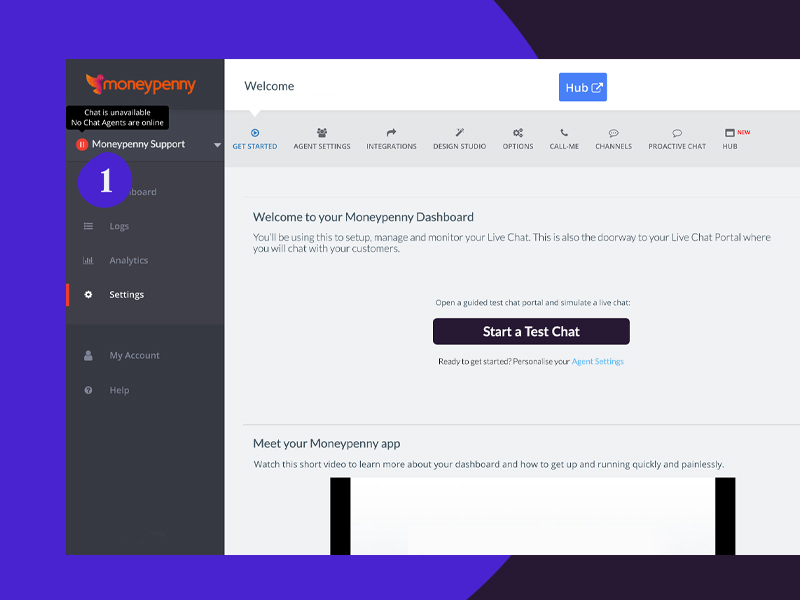
Proactive chat is highly configurable so it can be difficult to troubleshoot the exact issue you’re having. So it’s important to check in advance that you have ticked the box (2) to enable proactive chat on your site. Go to Settings > Proactive Chat within your Dashboard to do this, as shown below:
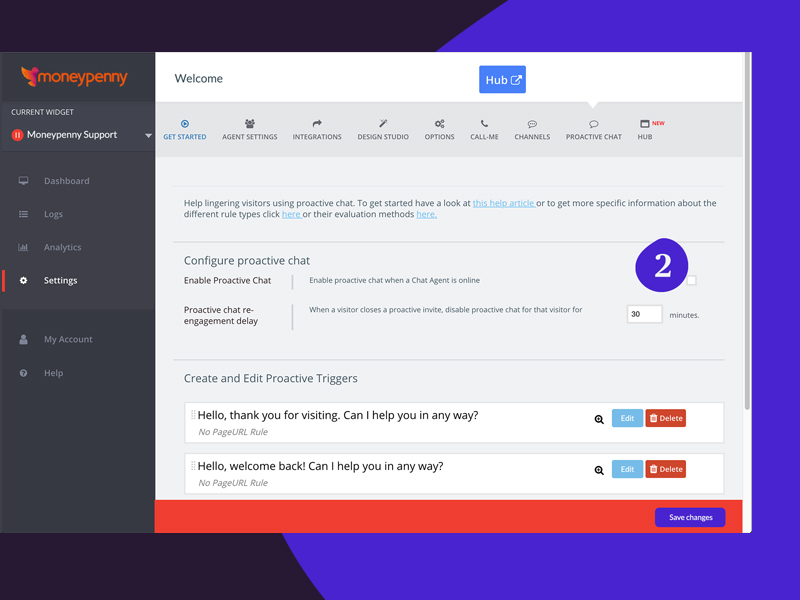
In the Hub click on your avatar and go to ‘Agent settings’. Here, uncheck the option ‘Pause me when I become inactive’ underneath ‘Auto Pause’ (3) as shown below (it’s worth noting here that this will only affect your in-house agents, and not Moneypenny agents answering chats on your behalf):
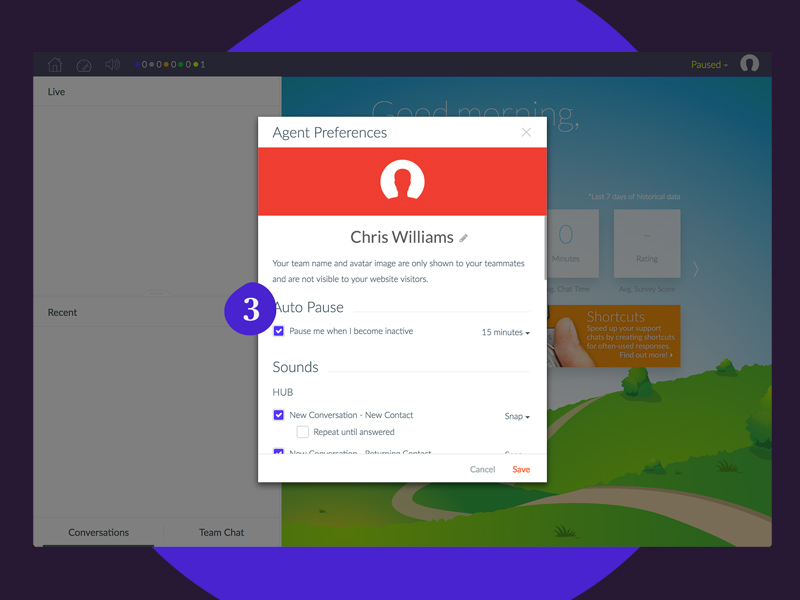
If you’re still unsure or need some extra support on getting set up, don’t hesitate to contact us – call our support team now on 0333 202 1005 and we’ll be happy to assist you.
Your own PA to look after calls, qualify leads, book appointments, and lots more.
Discover >Our team of PAs capturing every new enquiry and qualifying them during the call.
Discover >